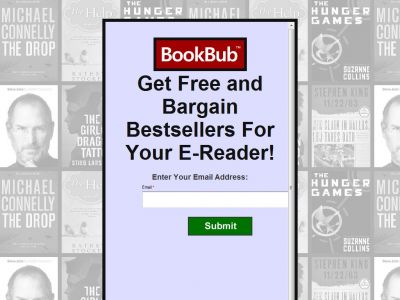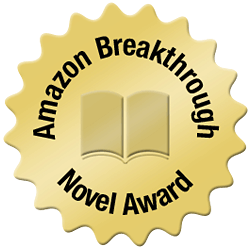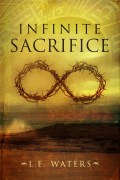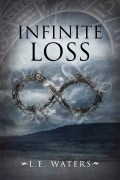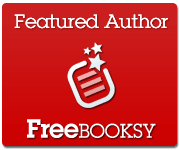Just thought I’d check back in after having the flu for a month and taking a break from the final edits of Infinite Loss to talk about the benefits of Bookbub.
“Bookbub is a daily deal email newsletter exclusively for digital books. More than 600,000 people with eReaders have signed up for BookBub to learn about free and deeply discounted digital books that match their interests.
Authors and publishers pay us to promote their limited-time digital book discounts and freebies to our subscribers. We can advertise promotions running at any retailer including Amazon’s Kindle Store, Barnes & Noble’s Nook store, Apple’s iBookstore, Google Play, Kobo, Smashwords, and others.
Like other daily deal emails, BookBub is an “advertorial” newsletter. This means that although our daily email consists of paid advertisement listings, we have an editorial team that approves only the listings they think are the best deals for our subscribers.”
You can find out more information here.
I was leery of putting down money for advertising. In the past I’ve tried all the free promotion sites and a few inexpensive advertising ventures. I’ve learned very quickly that it’s a waste of time to spend the whole morning writing to all the different freebie websites and focused on the ones that gave a big surge in sales like Ereader News Today, Pixel of Ink and Free Kindle Books and Tips. The websites that charge $5 or $10 didn’t seem to make much difference for me.
Bookbub is fantastic since it targets a large readership that has signed up for specific genres of interest. Bookbub sends an email directly to the reader along with a few other deals of the day—some of which were best sellers, which is nice to get on their also bought lists!
Before Bookbub ran my promotion (December 27) my books were not performing well. Infinite Sacrifice was at #5,459 ranking on the free bestseller list and Infinite Devotion at #177,466 on the paid list with no sign of a holiday surge.
The price to run the ad (for a free book in the historical genre) was $125 and they are selective in regards to reviews and ratings. They feature both indie and traditionally published books.
Here are the results:
- Author rank reached #16,901.
- Highest ranking for Infinite Sacrifice ever #36 of all free books, gave away over 20,000 free copies, and it stayed under #2,000 since the promotion.
- Infinite Devotion reached #12,646 of all paid and stayed under #40,000 since the promotion.
- Practically doubled my review numbers and mailing list subscribers
- I’ve sold four times what I normally bring in a month (not just on Amazon, but across all vendors)
I will definitely do it again and hope that more sites like this crop up to assist readers and authors. I can’t wait to run another ad again, since Bookbub doesn’t allow you to list the same book within 90 days. That gives me some time to decide if I should pick another genre my book falls under since it’s just been seen by the historical fiction subscribers. It might be smart to send my book out to the fantasy readers next (plus it’s much cheaper).
So, if you have a some good reviews under your belt and a nice star rating, I would definitely suggest reducing the price of your novel in order to purchase a promotion with Bookbub. The ad paid for itself in a few days. Hurry though, because prices are rising. The same ad will now cost me $130. Bookbub has steadily been increasing their fees as readership increases.
Even if you aren’t interested in investing in an ad or maybe don’t have a novel ready yet, it’s a great program to sign up for. I’ve joined and I’m filling up my kindle quickly!